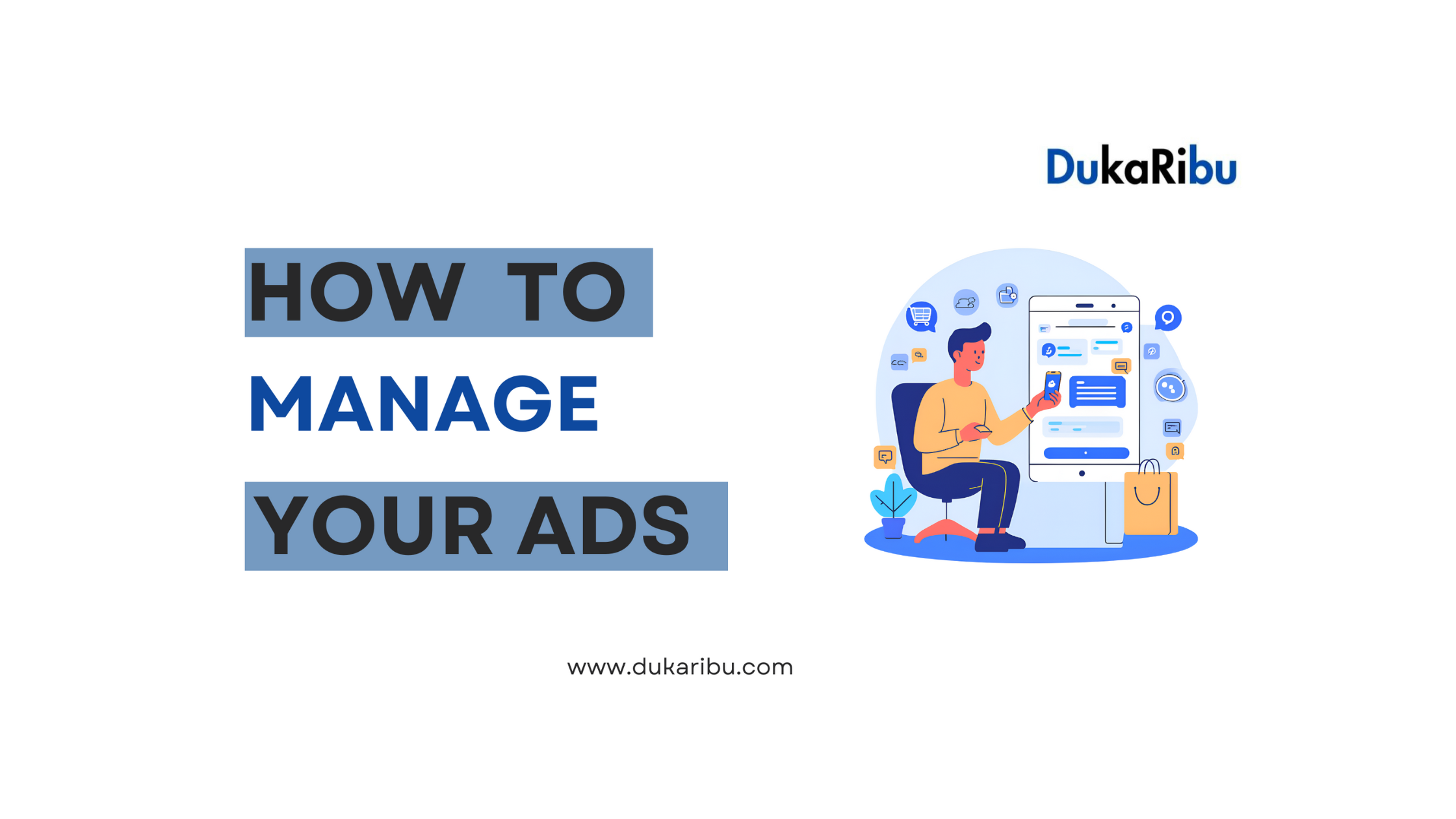
How to Manage and Update Your Ads on Dukaribu: A Step-by-Step Guide
Managing and keeping your ads up-to-date on Dukaribu is crucial for maintaining visibility and attracting the right buyers. Whether you want to update product details, edit pricing, or remove a ad, this guide will walk you through the process.
Step 1: Log into Your Seller Account
Start by visiting www.dukaribu.com clicking on the “Log In” button in the top right corner. Once there, enter your registered email and password to access your account. Upon logging in, you will be directed to your Seller Dashboard, where you can manage all your activities.
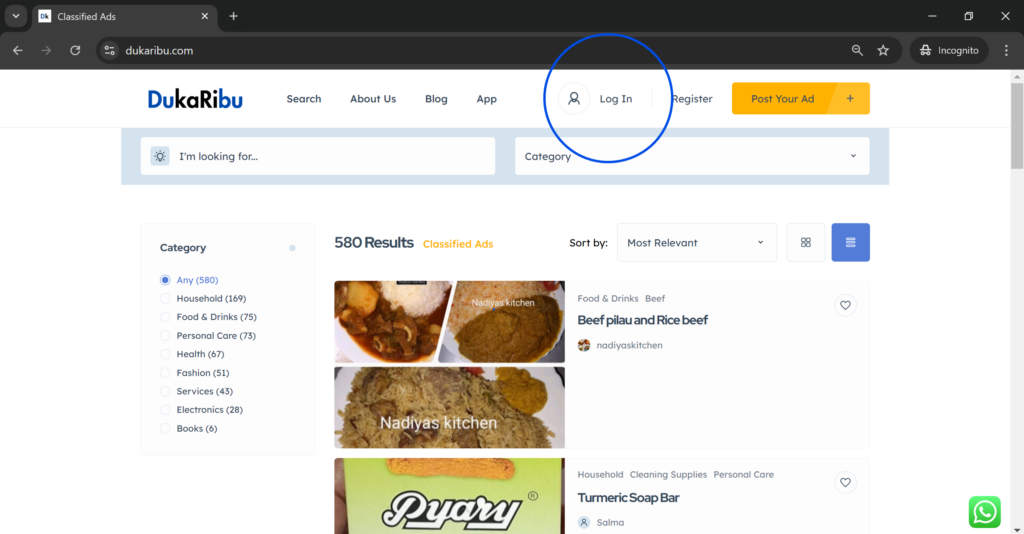
Step 2: Access Your Ads
From the Seller Dashboard, look for the menu on the left-hand side of the page. Select “My Ads” to view all the ads you’ve posted. This will display both your active and inactive ads, allowing you to choose the one you wish to edit.
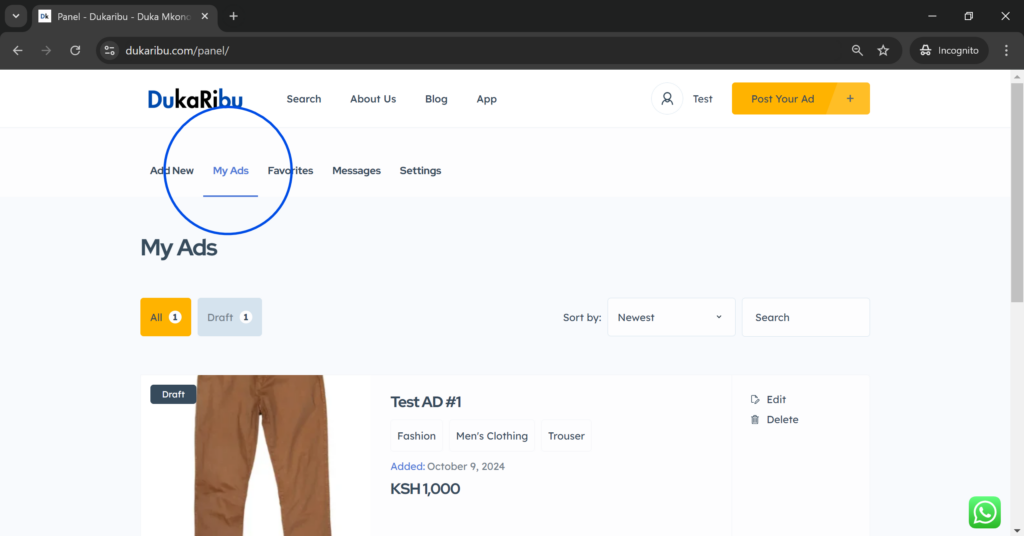
Step 3: Select the Ad to Edit
Find the specific ad you want to modify by scrolling through your ads. Once located, click on the “Edit” button next to the ad’s title, which will take you to the editing page for that particular ad.
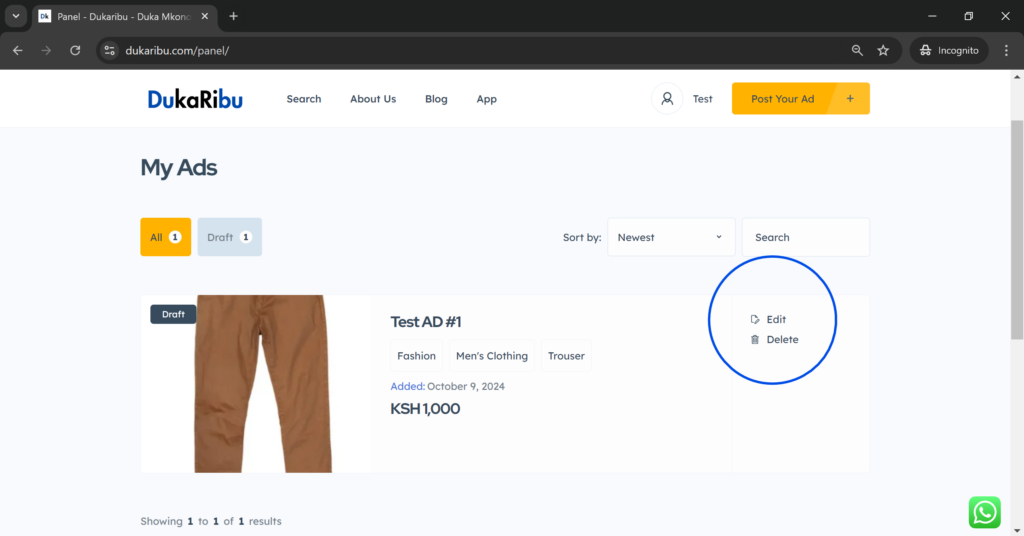
Step 4: Update Ad Details
On the editing page, you can adjust any part of your ad. You can modify the product ad name, category, features, or description if needed. Updating the pricing is as simple as entering the new price into the designated field. If the images need to be updated, you can upload new ones directly from your device. Ensure the information you provide is accurate and reflective of the product you’re selling.
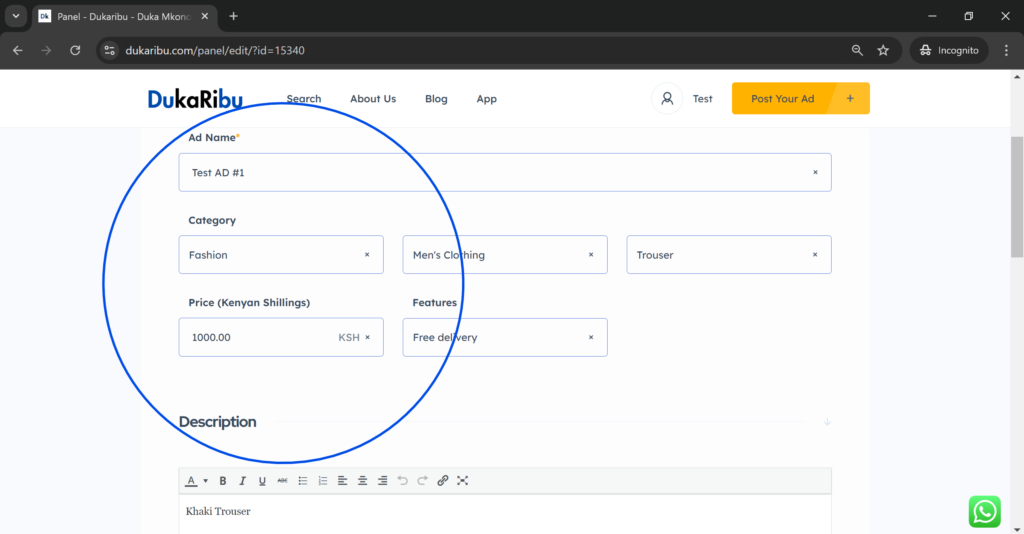
Step 5: Optimize Your Ad
As you make these updates, consider optimizing your ad by adding relevant keywords in the ad name and description. This will make it easier for potential buyers to find your product. Ensure that the images are clear and high quality to make your ad stand out. Double-check all the details before saving to make sure everything is in order
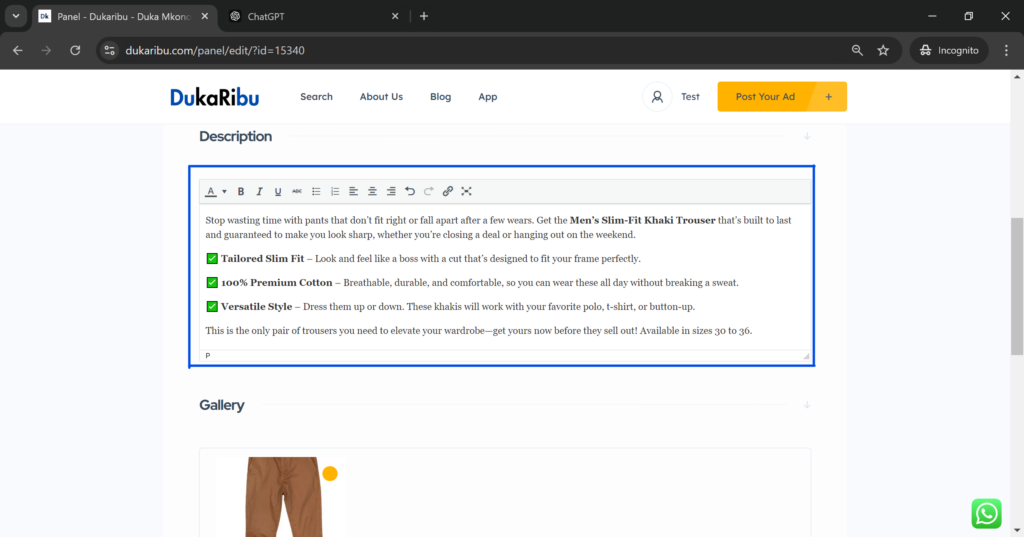
Step 6: Save Your Changes
Once you’ve made all the necessary updates, scroll to the bottom of the page and click “Save Ad.” This will update your ad with the new information, and the changes will be reflected immediately on the Dukaribu platform.
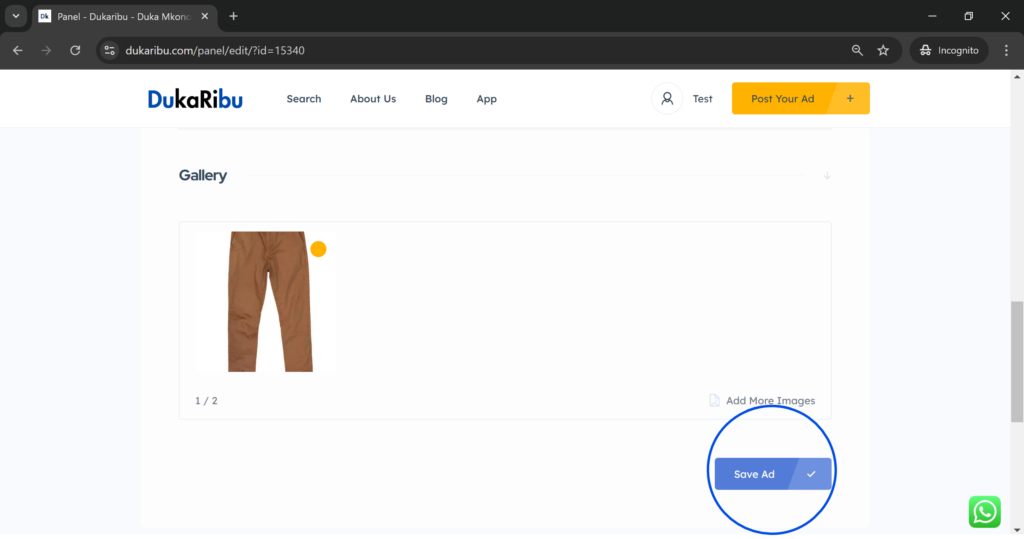
Step 7: Remove or Delete Ad (Optional)
If you wish to remove a product that’s no longer available, go back to “My Ads” and find the ad you want to delete. Click “Delete”. If you choose to delete the ad, it will be permanently removed from the platform.
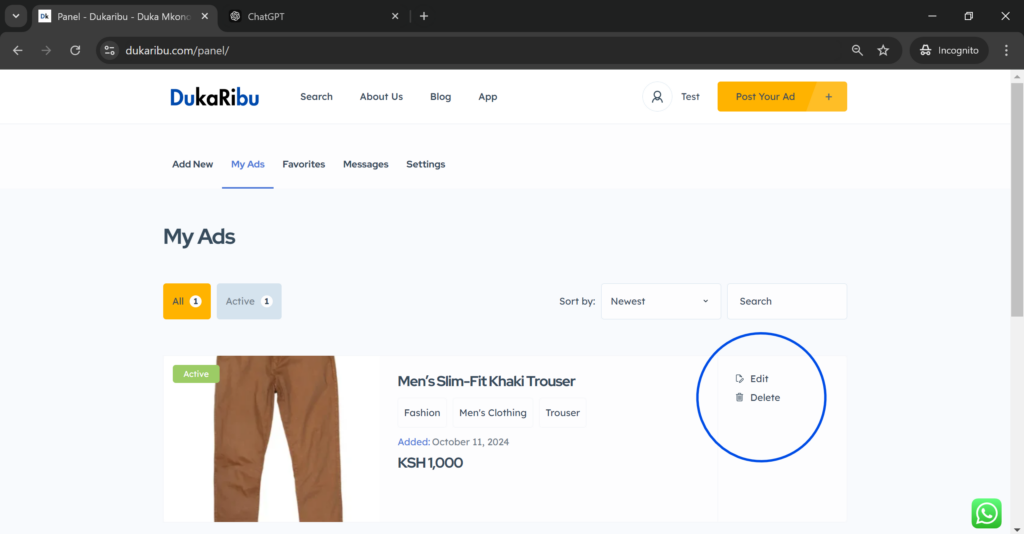
That's It! You're Done!
By following these steps, you can easily manage and update your Dukaribu Ads, keeping them fresh and optimized to draw in more buyers and improve your overall sales performance.







